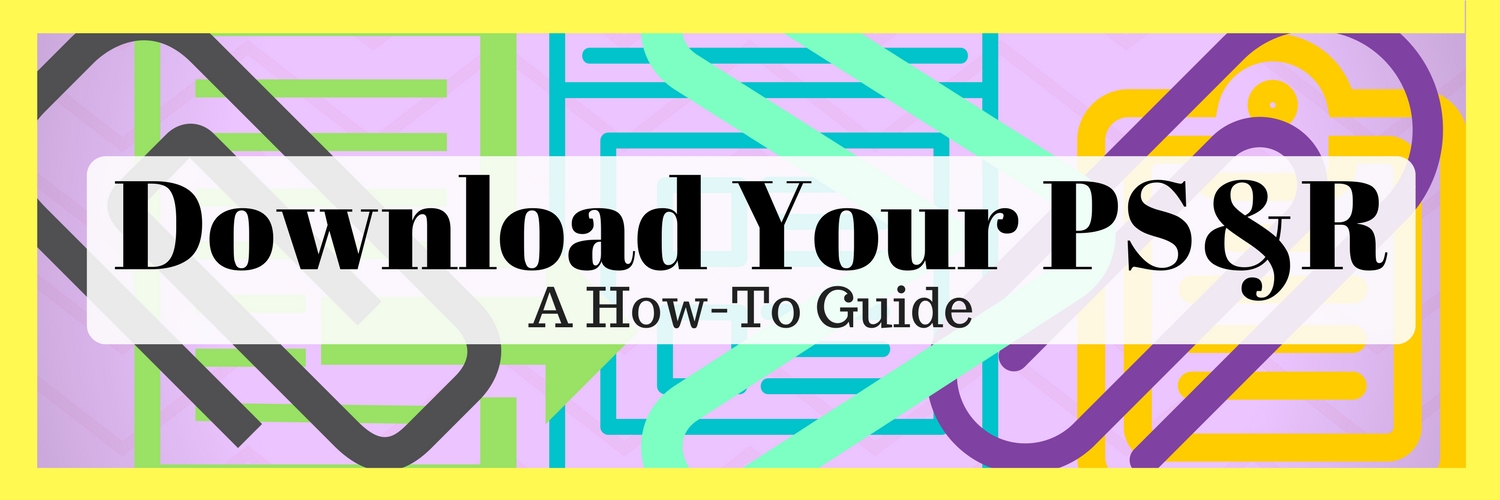
| Help Me Prep My Cost Report | Call Us Now 800-447-2540 | I Need Cost Report Software | CMS PS&R Quick Guide |
The process of creating a profile to become a security official takes 7-10 days once CMS receives the paperwork – so plan ahead!
To register as a security official:
OR
~~~~~~~~~~~~~~~~~~~~~~~~~~~~~~~~~
Once you have a security official in place – you will receive a user ID and password.
When calling the EUS Help Desk - account owner/ security official should be prepared to supply the following information:
~~~~~~~~~~~~~~~~~~~~~~~~~~~~~~~~~~~
Instructions for obtaining & downloading the PS&R:
Download CMS Quick GuideYou can check the “Report Inbox” to see the status of your request. You will also use the “Report Inbox” to download the PS&R once it is available.
Report generation / availability ranges from immediately to 24 hours.